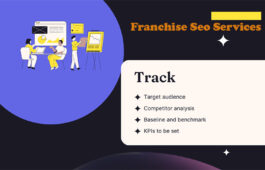What is Canonical URL in SEO
Have you ever heard of the term ‘Technical SEO’? However, technical SEO is one of the prominent forms of SEO to help the search engine to have a decent idea of how the website is functioning. Moreover, canonical URL is a core practice of technical SEO to let search engines know about preferred web pages so that they can’t index duplicate web pages. Sounds clear?
When there are two pretty similar types of content, web pages, or URLs in a website, the search engines are often confused about what URL to index. But, with the help of the canonical URL, you can let the search engines know what pages to index and what pages do not.
This guide will show you how you can use canonical URL SEO and rank your website higher on the search engine result pages (SERPs).
What Is Canonical URL
Canonical URL is all about letting the search engine or webmaster know about what is your preferred domain. Furthermore, a canonical URL is also used to avoid duplicate content issues.
You may have created two pieces of content that are pretty much similar to one another. In this case, the search engines find it difficult which content or link to the index. However, with the help of canonical URLs, you can determine the indexing of your web pages’ URLs.
Moreover, the canonical URL can sometimes be self-referring and, in most cases, point to different URLs. For example, let’s say you have two similar contents on your website related to the 6.7 Power stroke engine. Now, you want Google to index the second article. Here, you need to add the canonical URL in both the first and the second content or web page.
Due to this, the canonical URL of the first content points to the search engine to index the second content of your website related to the 6.7 Power stroke engine. However, the importance of the canonical URL is difficult to describe within a few words. It helps you keep the ownership of your content even if someone steals it and uploads it on their websites.
Where Do You Find the Canonical URL?
To find the canonical URL, you need to go to Page Source from your chrome browser. There, you will find the canonical URL on the head section of your web page like <link rel=”canonical” href=”CANONICAL-URL”/>
Note: Instead of “CANONICAL-URL”, you will find the URL of your web pages.
How To Add a Canonical URL Using WordPress?
Adding canonical URLs is pretty simple using WordPress. To do this, you need to have the Yoast SEO plugin installed on your WordPress website.
Moreover, you don’t need to add the canonical URL manually on your WordPress website with the help of Yoast SEO. Instead, the plugin can automatically add canonical URLs to every new page you create.
But, you should add a canonical URL on your own if you want to change the canonical URL of a page. For this, go to the page and click ‘Advance,’ and then find the ‘Canonical URL’ option at the bottom of the menu.